Windows Setup for Student
Setting up a Windows 8 or 10 laptop for Student
- Wireless Configuration *You will need your SIUC Network ID and Password
- Connect to “eduroam” in your list of wireless networks.
- Identity (username) = SIUC Network ID (SIU85xxxxxxx)
- Password = 16 character SIUC Network ID password
- Office 365 Information
- Windows Update Go to Search Type in : Check for updates
- Firefox Web Browser
- Go to http://www.mozilla.org and download the latest version of Firefox for your OS
- Campus Wide Printing
- Printing in Student Lounge Lindegren 203
- Java Install There are many applications and websites that will not work unless you have Java installed. There are often updates that improve the stability and security of Java on your PC, you should try and update it regularly.
- Go to: http://java.com/en/download/index.jsp
- Download and run the installer
- Adobe Reader Adobe Reader Go to http://get.adobe.com/reader/ and uncheck the optional installer for McAfee Security Scan Plus, then click Install now.
- Adobe Flash update Go to http://www.adobe.com/software/flash/about/ from there you can see what version is installed and if you need to update. If you need to update, just go again to the Adobe download page.