EMPOWER User Manuals
(MOZILLA FIREFOX PREFERRED BROWSER)
EMPOWER - Student Manual
1. Introduction
The website for accessing Student Information System at SIUSOM is: https://student.siumed.edu/fusebox.cfm
The opening page of the website looks like this.
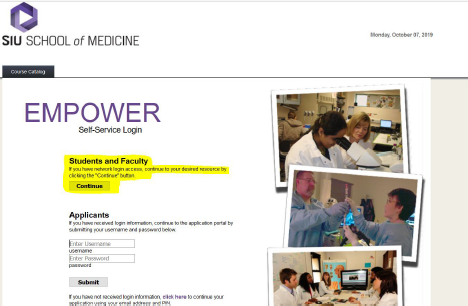
From here you can:
1. Login to your account using your SIUSOM email ID and password. (highlighted above)
2. See all the courses offered in a given semester using the Course Catalog tab
(Note: you do not have to login to see the list of courses)
Accessing your account (Must use SIUSOM Email ID and password)
Click on the “continue” (from screen print referenced on page 3), Enter your SIUSOM username and password in the textbox that appears, click on “Sign in”.

After you enter your password and are logged in, you will see a screen similar to this:
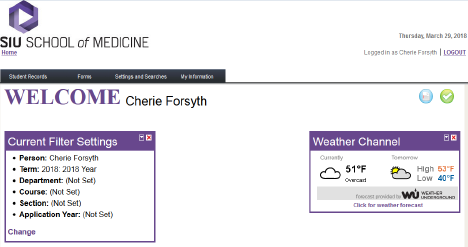
Select Student Records then under Schedule Information heading, choose Student Schedule.
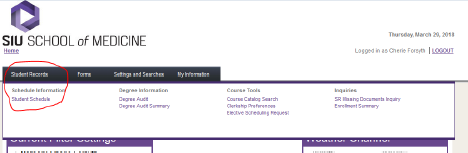
And here’s what you will see:
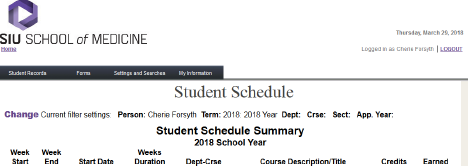
(Your courses will be listed here)
NOTE: If you have any questions or problems with your schedule, please contact the Year 3 & 4 Registrar in the Office of Education and Curriculum.
To obtain a list of courses being taught at SIU School of Medicine in a given term, select Student Records>Course Catalog Search
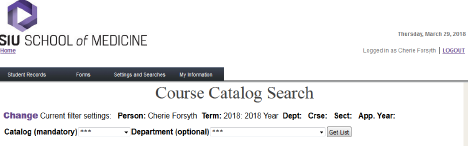
Be sure the Term is correctly. (i.e. Term 2018 = AY 2017-2018). You must select a Catalog (i.e. 2017-18). If you select only the catalog, this gives you a complete list of all classes taught by SIU.
Please note: This list will contain Extramural (OC)/Individually Designed Electives (IDE) which will contain no “Detail” information as these courses are not offered to every student.
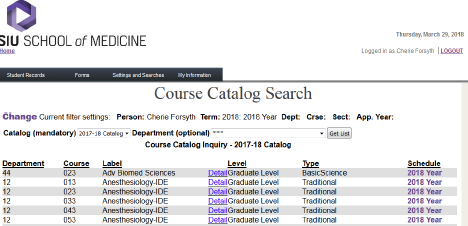
Catalog information is also public, therefore it can be accessed without being signed into Empower.
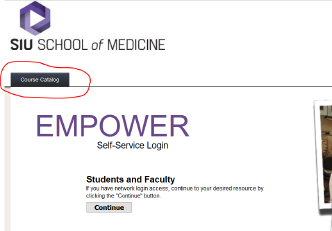
Choose Student Records > Elective Scheduling Request
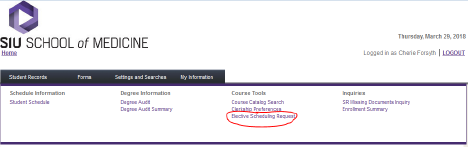
This will take you to the registration login screen. You will not be able to proceed unless there is active open registration. During open registration: Choose the Catalog from the drop down list and press Continue. A complete course list will populate and you may begin registering for courses.
A degree audit allows you to see the courses you have taken and how they fulfill graduation requirements. You can access your degree audit by selecting, Student Records> >Degree Audit/Degree Audit Summary.
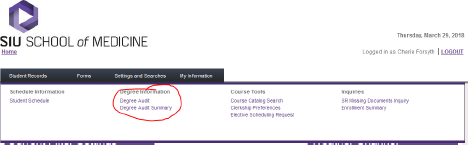
Click on Degree Audit/Summary button to view your degree audit. Even though there is a printable version, please do not print this report as it will be 18 or more pages long!
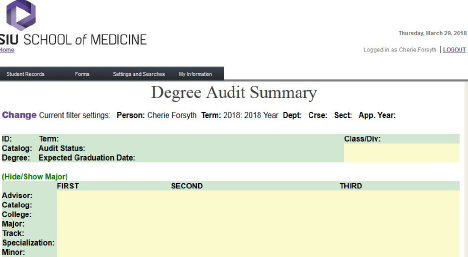
Please note: The Degree Audit feature will always say a student is not meeting requirements. This is due to system limitations and our unique graduation requirements.
EMPOWER - Faculty/Staff Manual
The website for accessing Student Information System at SIU is:
https://student.siumed.edu/fusebox.cfm
The opening page of the website looks like this.
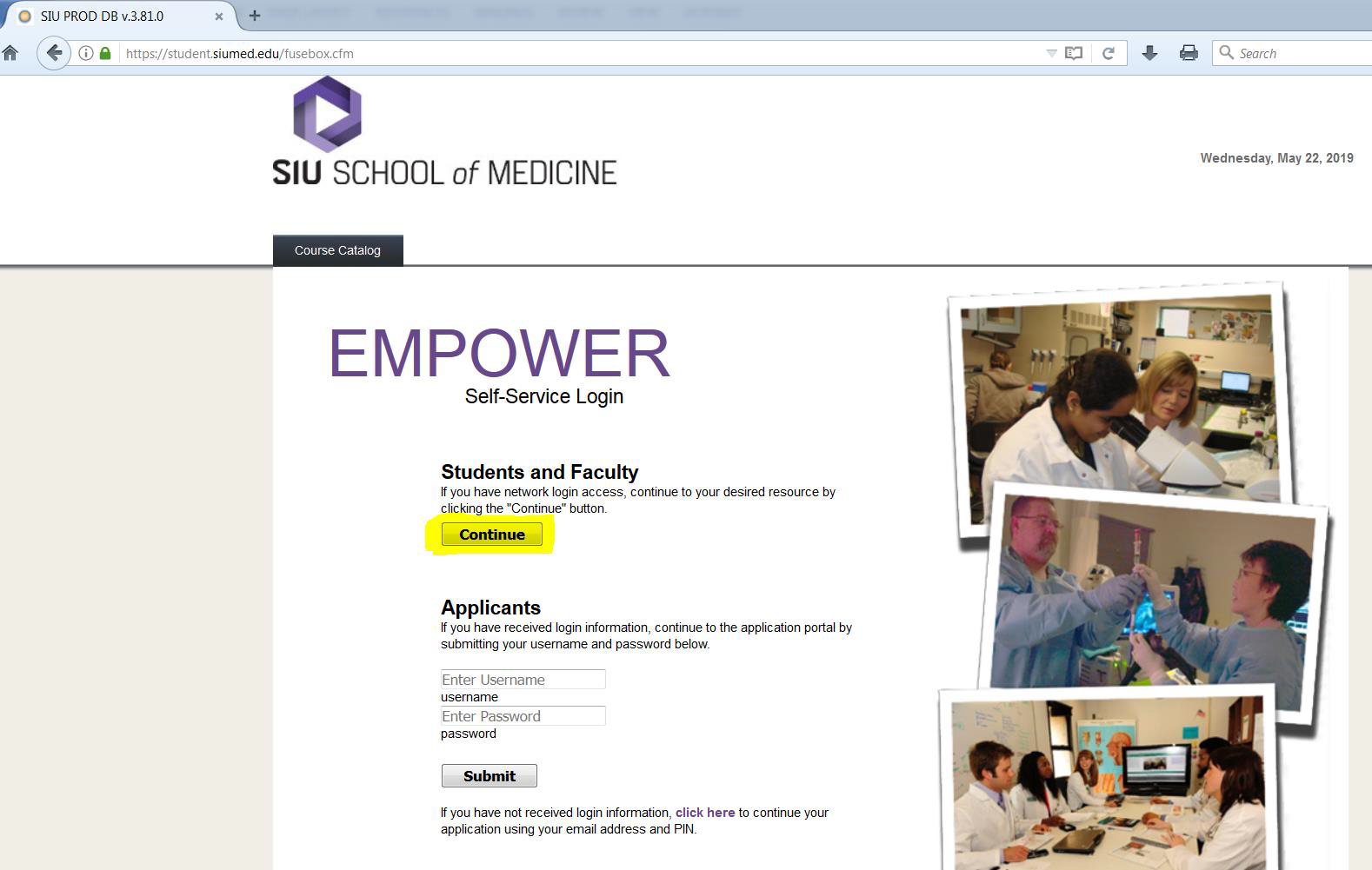
From here you can:
1. Click the “Continue” button located under the Students and Faculty heading. (highlighted above)
2. See all the courses offered in a given semester using the Course Catalog tab
(Note: you do not have to login to see the list of courses)
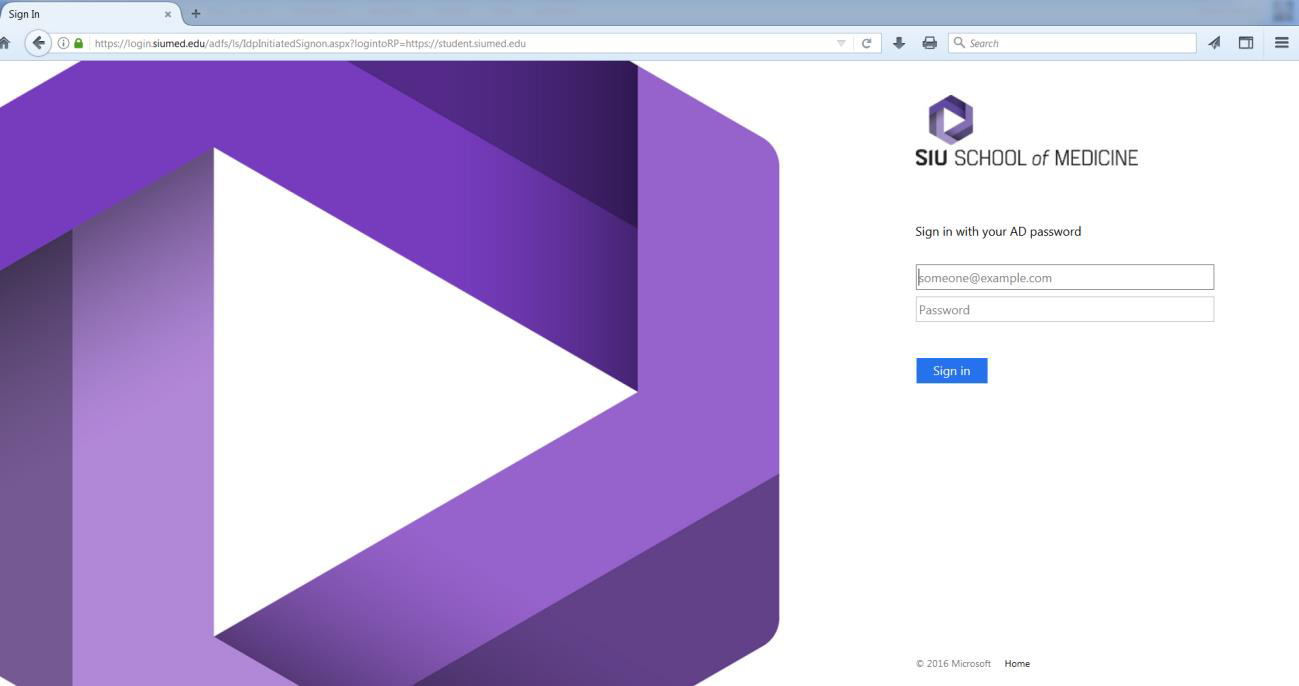
Enter your SIUSOM username in the textbox above. Your username is not case sensitive.
Enter your password in the textbox. Your password is case sensitive.
Click “Sign In”, you will see a screen similar to this:
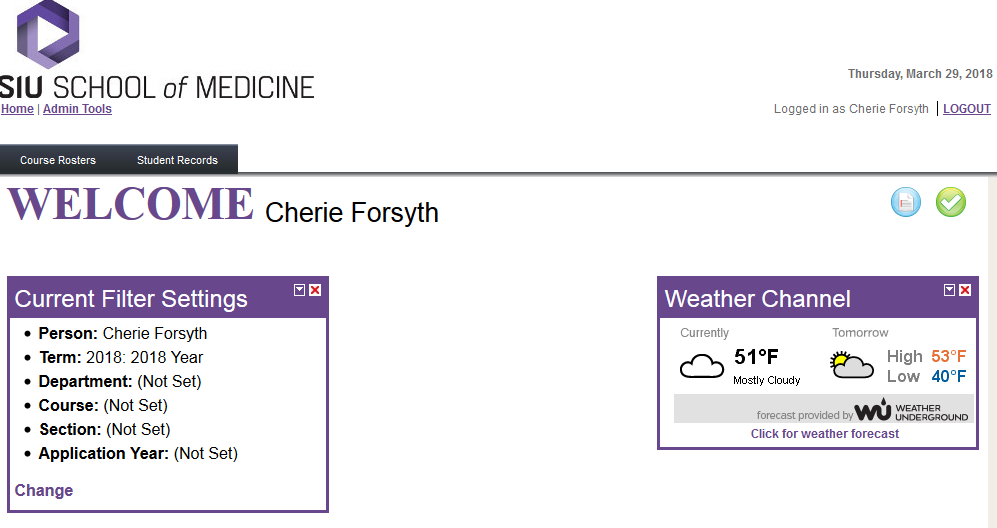
Select Course Rosters then under Schedule Information heading, choose Course Rosters.
And here’s what you will see:
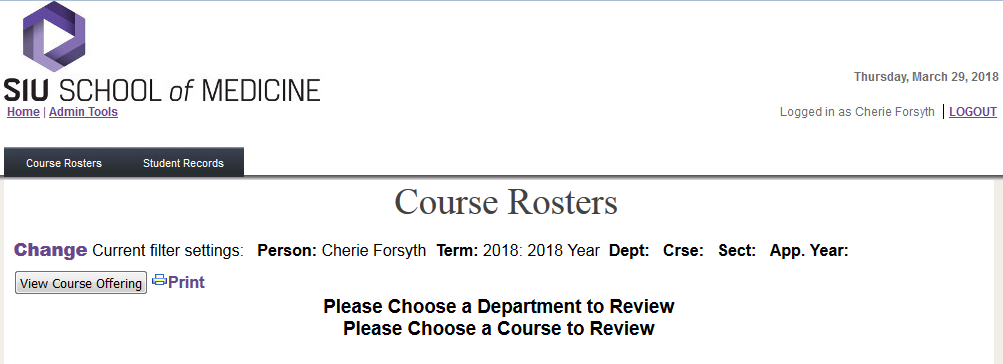
Click on the word “Change” (this will allow you to navigate to what you are looking for)
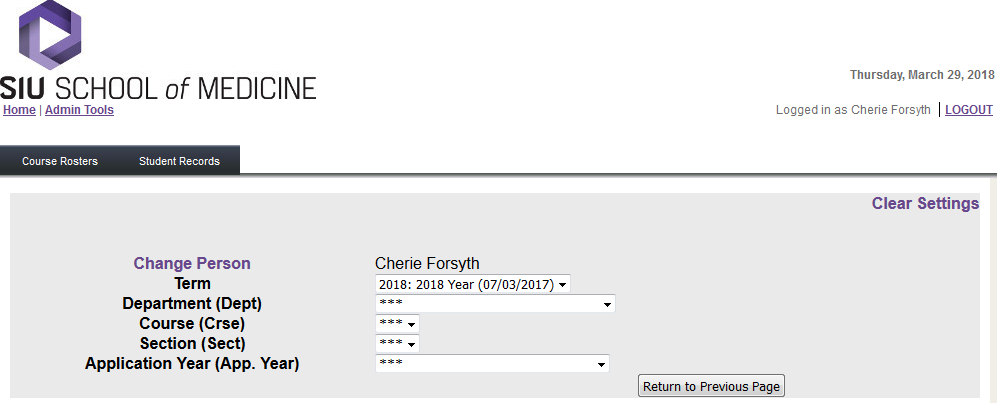
Select the appropriate Term, Department and Course Number using the drop downs, then click on Return to Previous Page. Your course roster will now appear:
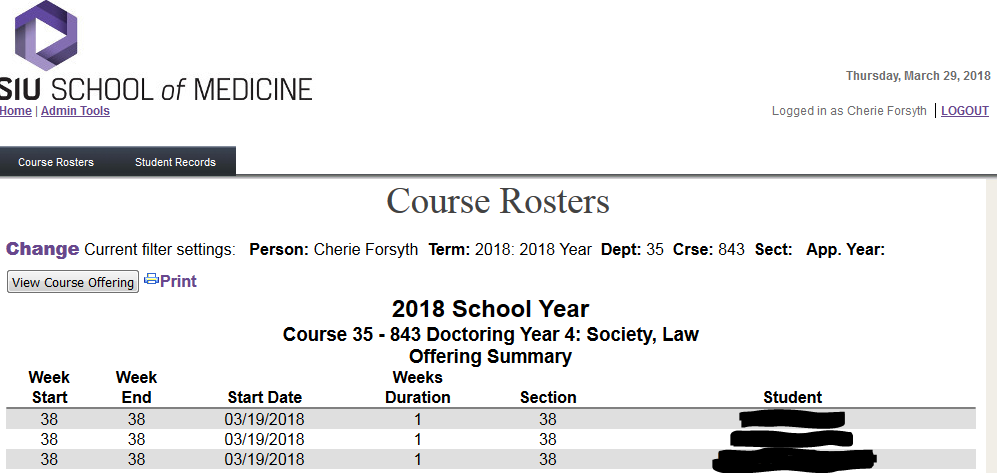
If you are currently signed on to Empower, please log off as you are not required to be signed in to access this information.
Click on the Course Catalog Tab
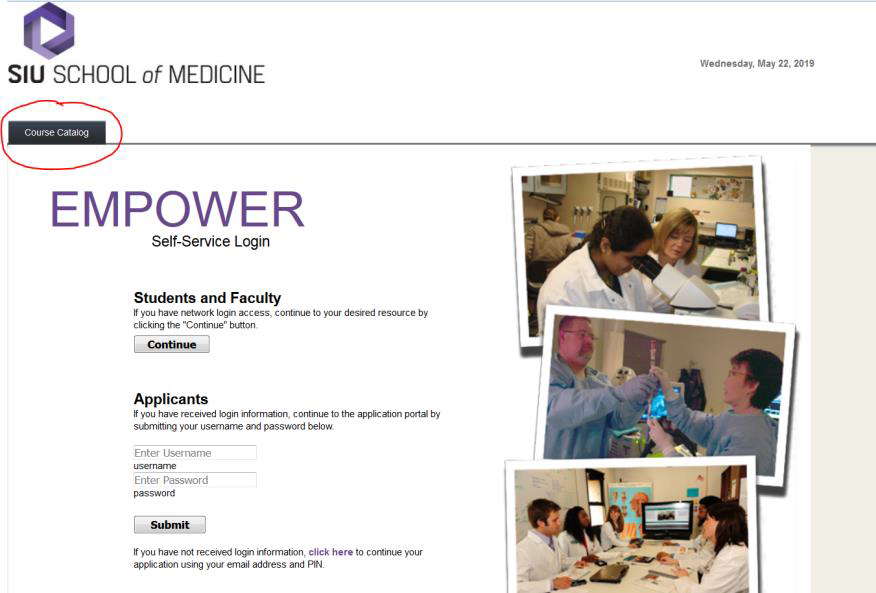
This screen will appear:
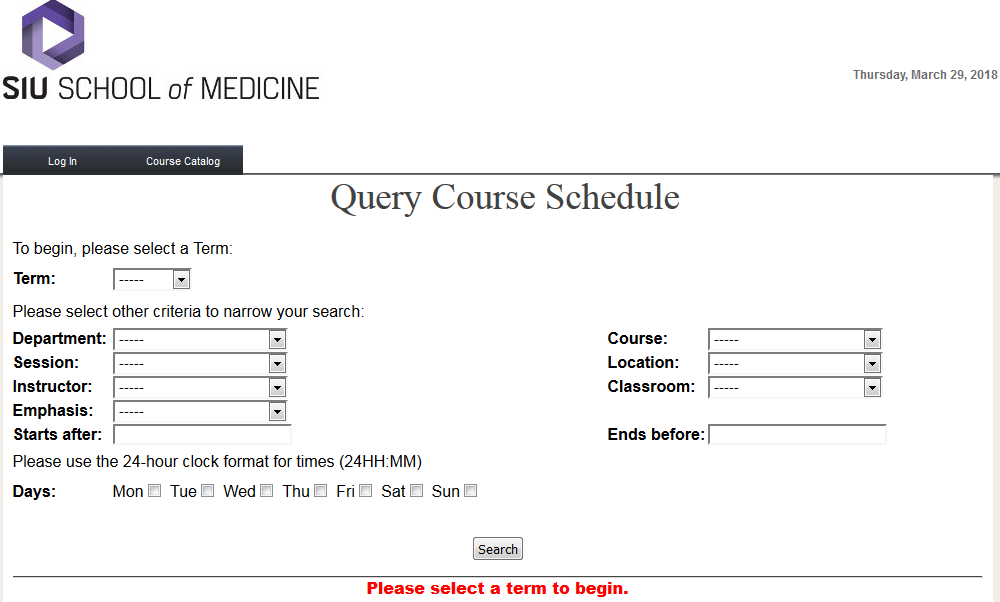
Select your search criteria:
o Term = 2018 (i.e. AY 2017-2018) {Give the system a few seconds to filter the catalog to this term}
o Select Department, click Search {This will drill down the course list}
o Select Course, click Search
o You will now see the list of available course offerings.
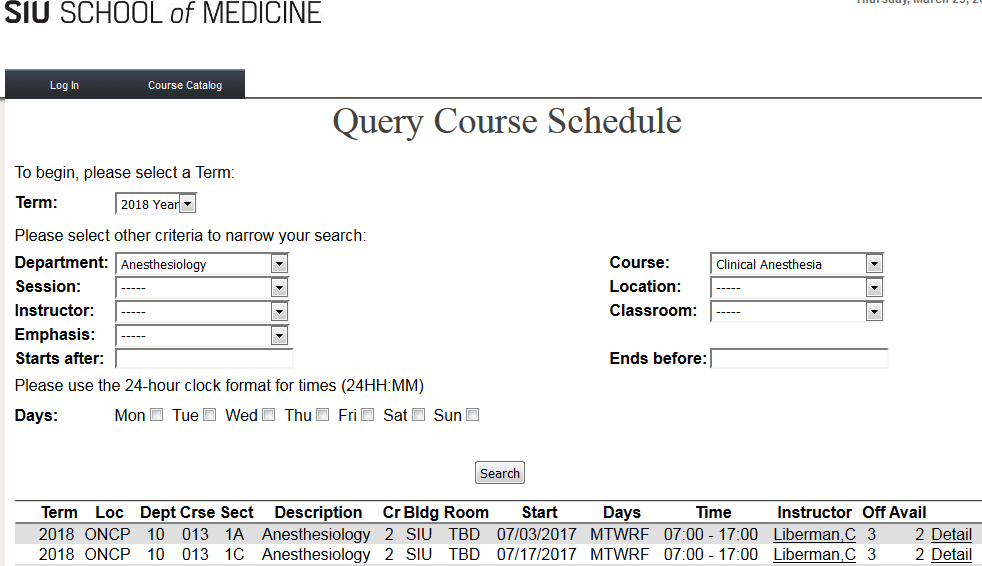
o If you wish to view the course description, please click on the “Detail” button next to any course offering. The below window will appear:
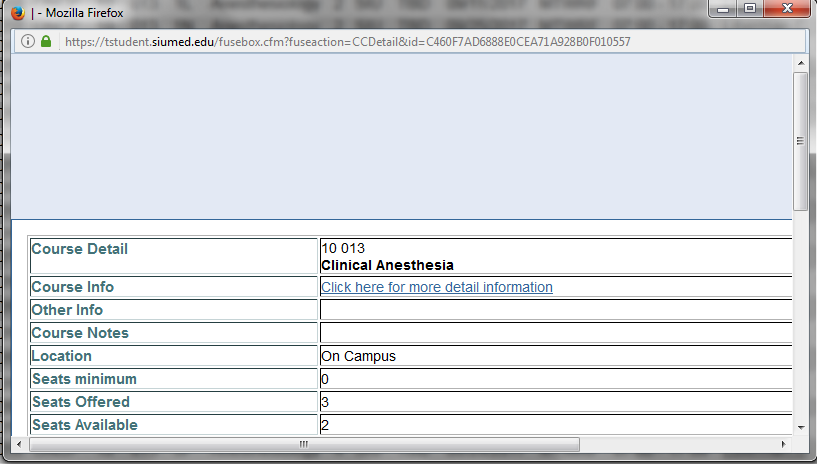
Click on the “Click here for more detail information”. Another window will open that contains the course description.